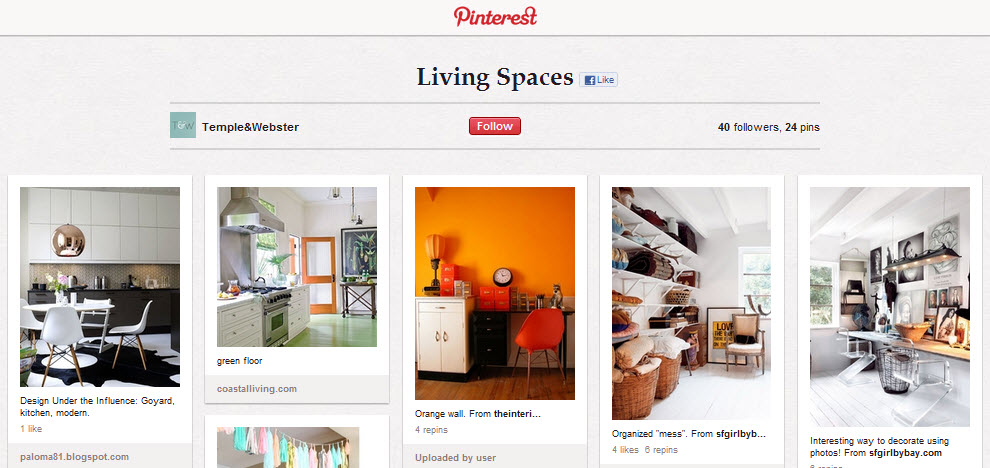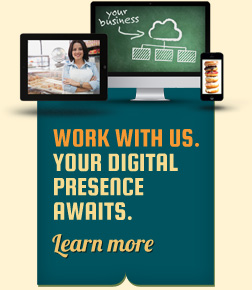Launched in 2010, Pinterest took the social media world by storm. Best described as a site that allows users to collect and organize images, you’ve probably heard the terms “pin,” “repin” and “board” before. As of this past July, Pinterest had an astounding 70 million users and that number is growing rapidly. Pinterest 101 is designed to educate YaBlog readers about this network – the basics, best practices and how businesses can use it in a myriad of ways. We’ll start with the fundamentals of using and interacting within the site.
Create An Account
When Pinterest was first created, those who wanted to join had to receive an invitation from a registered member or, by request, the site itself. Nowadays, signing up is quick and easy and can be done via your Facebook account or email address. You then develop your profile by adding as much, or as little, information as you’re comfortable with. The options include first and last name, location, a profile picture, short bio, website URL and Facebook and Twitter accounts.
Building a Board
Boards are used to organize pins by topic. Open to interpretation, users and businesses can organize their boards in whichever way suits them best. When you create a board you’re prompted to choose a name and a relevant category. Popular categories include Fashion, Arts and Crafts, Holidays and Home and Garden, and your boards can be as broad or narrow as you desire, from the general “Wedding Ideas” to “Wedding Dresses,” “Wedding Decor” and “Wedding Colours.” Businesses can create boards that reflect their products, services, staff and creativity. For example, Home Depot’s boards include “Tools and Equipment You Can Rent” and “Outdoor Living.”
Finding and Following
Pinterest has a handy feature that allows users to connect their Facebook, Yahoo! and Gmail accounts to find out which of their current friends are active on the site. From there, you can follow “pinners” to stay up to date with what they’re posting and repinning. This can encompass all of their activity; if you’re only interested in a certain category, you can also follow individual pinboards.
What’s a “Pin”?
Not surprisingly, pins form the basis of Pinterest. A pin is an image or video that you add to a board you’ve created. This can be done by directly uploading an image from a computer file or by using the “Pin It” bookmarklet, which allows you to pin directly from outside websites such as lifestyle blogs. While many users do indeed upload their own pins, over 75% of pins are, in fact, repins. Repinning, which is when you pin an image that belongs to someone else to one of your boards, makes the Pinterest world go round. When you pin or repin an image, a pop-up window appears that allows you to select the appropriate board and enter a comment or description.
User Interaction
Pinterest is a social networking site and engaging with other users is a primary function. While following and repinning are great ways to make contact (users are notified) Pinterest, much like Facebook, has a “like” option. Liking a pin is a great way to let someone know that you enjoy their post without saving it to one of your boards. You can also comment on your own and others’ individual pins; in a similar fashion to Twitter, fellow pinners can be tagged using the “@” symbol.
With 5 million articles pinned on a daily basis, Pinterest’s growth and popularity has nowhere to go but up. A solid understanding of the basics is crucial to navigating any social media platform and getting a handle on the difference between pins and repins, and how to create and navigate boards, is the first step. Having recently emerged as a profitable way to showcase and market companies of all sizes, Part 2 of Pinterest 101 will discuss how and why it’s a great tool for businesses.
Image Credits: The Pinterest Queen & Jeff Bullas